ABOUT THIS PROJECT In this tutorial I'll show you how to make a 4x4x4 LED cube. The cube has 64 red LEDs which make up it's 4 layers...
ABOUT THIS PROJECT
Materials:-To make 4x4x4 led cube using Arduino you need Arduino Uno or Arduino Nano
Arduino Nano
LED 64pcs red for 4x4x4 cube
100Ω Resistor x4
Pcb Board
Pcb Header
Wires
Tools:-
Soldering IronSoldering Wire
Circuit:-
Step 2:-Check All the Leds
Take the all 64 LEDs and test them to ensure that they all work using a button cell battery
Before we start making our LED cube and solder everything, it’s a good idea to test the LEDs, our LEDs operate at 3.3V, 20mA, we could easily test them using any 3.3v battery, in my case, I used a Lithium-Ion battery to test the LEDs.
Tips:
the Longer lead is Positive and shorter one is NegativeDON'T! reverse bias LED, you might damage it.DON'T use 5V power supply to test LED.
Making the LED Layer
- Find a piece of wood large enough to make a 4x4 grid of 2, 5cm on.
- Draw up a 4x4 grid of lines.
- Make dents in all the intersects with a center punch.
- Find a drill bit that makes holes small enough so that the led will stay firmly in place, and big enough so that the led can easily be pulled out (without bending the wires..).
- Drill the 16 holes.
- Your led cube template is done.
- Bend the LEDs Negative leads.
- Insert a LED into the individual holes to test the fit.
Now that you are geared to solder, follow these steps to solder column layer.
- take the template from the last step.
- start soldering with positive leads.
- complete one row at time.
- solder the Negative leads.
- remove the Column from Template.
- Repeat this process for rest 4 Column Layers.
- Put in the LEDs along the back and along one side, and solder them together
- Insert another row of LEDs and solder them together. Do one row at a time to leave place for the soldering iron!
- Repeat the above step 2 more times.
- add cross bracing in the front where the led rows are not connected.
- Repeat 4 times.
Making the Cube, Attach the Layers.
I have named the pins and terminals after connecting on PCB.(Refer to the image)
Solder each wire to the terminal strip and hot glue it to avoid the breakage of solder joints.
I made a Small simple wooden casing to hide the wiring. Cut required size ply-wood and hot glue them to form a Box.
The controller.
The following is the connection details. Example: Pin Name (1, 1) goes to Digital pin 13 on Arduino.
[(x, y)-Pin]
(1, 1)-13
(1, 2)-12
(1, 3)-11
(1, 4)-10
(2, 1)-9
(2, 2)-8
(2, 3)-7
(2, 4)-6
(3, 1)-5
(3-2)-4
(3-3)-3
(3, 4)-2
(4, 1)-1
(4, 2)-0
(4, 3)-A5
(4, 4)-A4
Layers [Layer-Pin]
a-A0
b-A1
c-A2
d-A3
I found this sketch online, then I edited it to work for my LED cube.
Soon, I'll have my own sketch that will be posted right here, on this i'ble. But for now, if you have any improvements or add-ons to this current sketch, let me know so I can keep it updated:)
Note: The code uploaded here is not Designed by me.
Download the Code and open it in Arduino software.
Connect the arduino to your PC USB port.
Select the Correct Port and your Arduino Board.
Upload the code and your done!
You can power your Arduino using a mobile phone charger.
Thank You





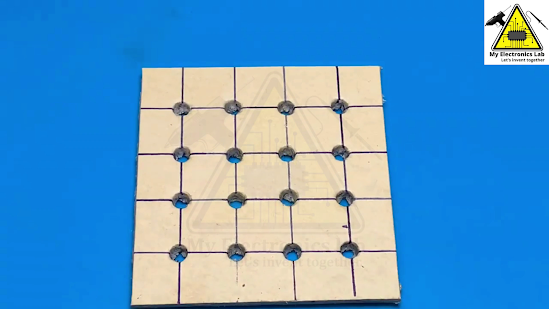










COMMENTS